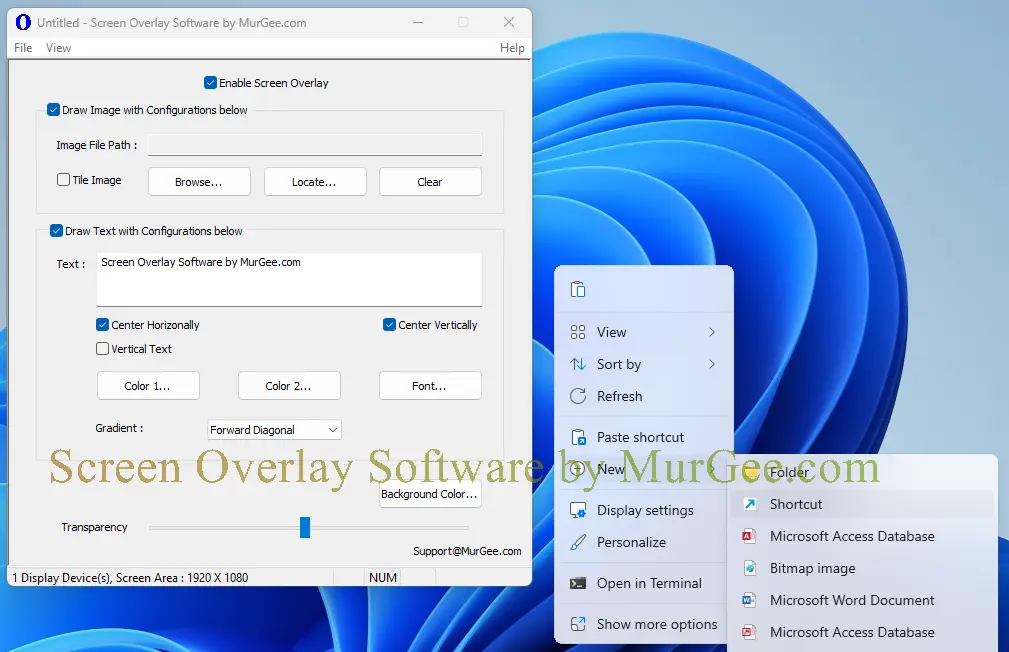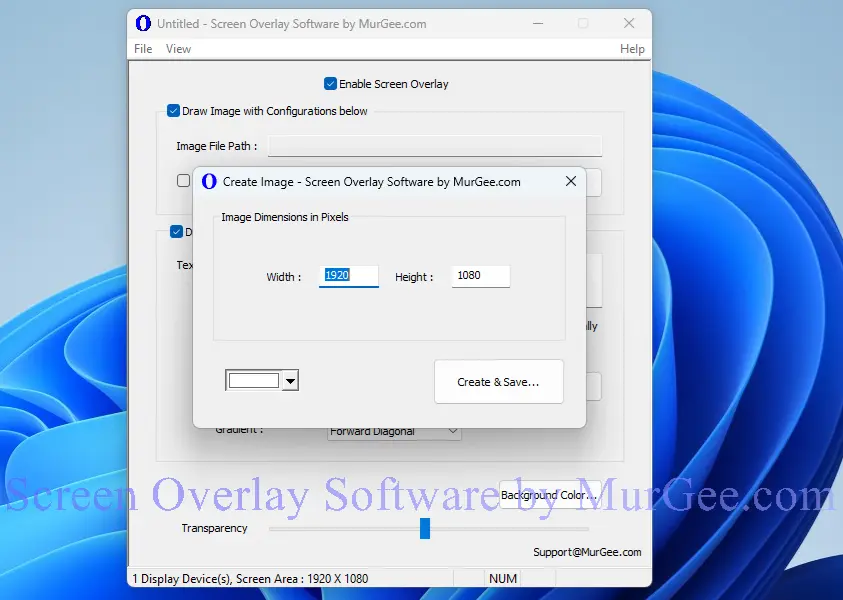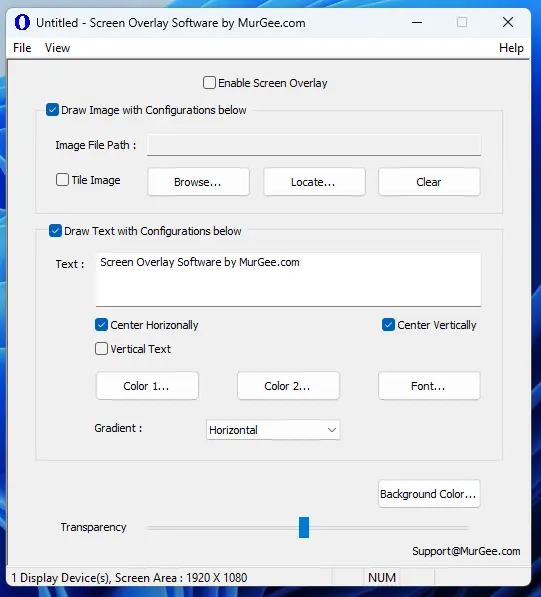Free Trial of Screen Overlay Software for Windows
Download free trial of Screen Overlay Software on your Windows 11 or Windows 10 Computer and try it for Free. This Application is supported on Windows 10, Windows 11 an other latest versions of Microsoft Operating System. At startup, the free trial will display a welcome message and otherwise it is fully functional software with only trial limitations. Once free trial expires, you can pay USD 9.87 and use it on 1 Computer for upto 6 months.
Features of Screen Overlay Software
This Application allows you to display Image and Text Overlays on your display device or computer monitor. In case you do have multiple display devices connected to your Windows Computer, this application will indeed display the Overlays on all display devices. You can save and load configurable parameters of the overlays in a data file and load it again. When you do not want the Screen Overlay to be displayed, you can simply disable the Overlays or just close the application to remove Screen Overlays displayed.
- To display a Picture / Image as an Overlay, you can select a .PNG File and display it as an Image Overlay. You can even Tile the display of Picture File so that it is displayed in Tiled format on whole Screen.
- Single or Multi Line Text Overlay can be displayed with configurable parameters in selected color gradient created with 2 selectable colors. The Text Overlay can be displayed in Horizontal or Vertical direction and yes Font of the Text is also configurable.
- Transparency control allows you to control the transparency of the Image / Text Overlays displayed. Depending on your purpose, you can display Overlays in semi-transparent mode or fully opaque mode with transparency control.
- Inbuilt Image file creator allows you to create a blank image file with selectable background color of configurable dimensions on which you can design your Image Overlay to be displayed with this Screen Overlay Software.
- The Overlays do not block interaction with the application or controls beneath the Overlays, however you need to be careful with Transparency control as it can block your visual interaction with controls below Overlays if you have made Overlay as fully opaque.
- To display Screen Overlay a single background color is taken as transparent color and all other colors are displayed on the screen. In case of Image Overlays, the Pixel Color at top left corner of the Image is assumed to be transparent color. Yes, you can even change the Transparent background color from the appropriate control provided on the software.
Screenshots of Screen Overlay Software
Given below screenshots display various features of this Screen Overlay Software captured on Windows 11 Computer. Note that the application is being updated and can have more features as compared to currently displayed screenshots. Yes, you can even suggest a new feature and we will try our best to implement the suggested feature as soon as possible.